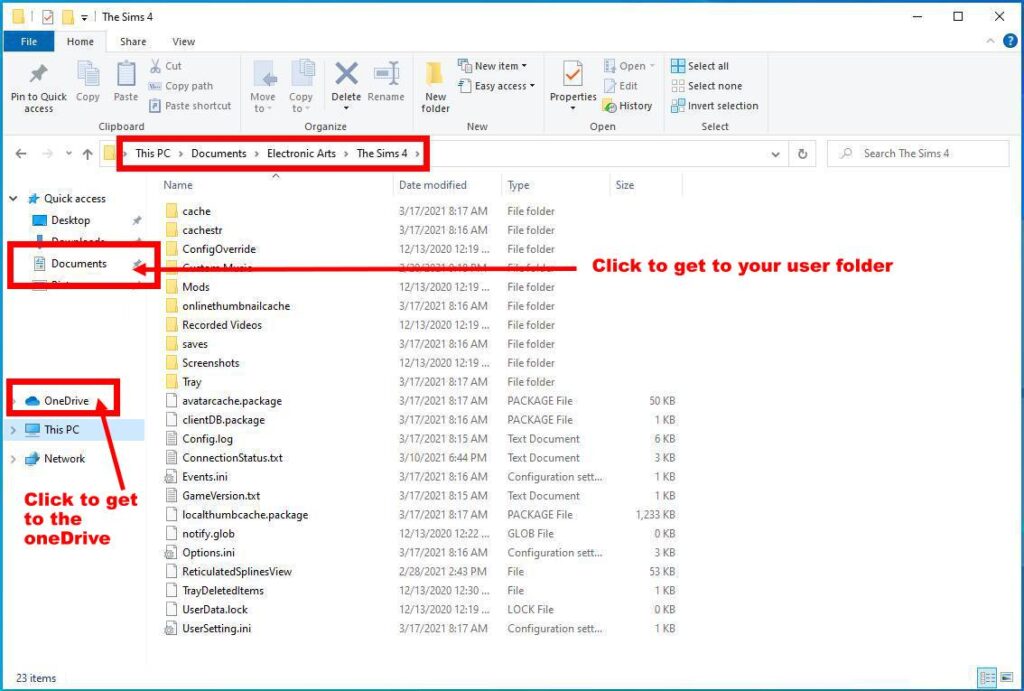How to find your user folder
Introduction
The user folder is home of all important user files such as saves, pictures and more. More information on which file is used for what, can be found here: User files explained.
It’s very important to know where to find this folder for task such as general troubleshooting, deleting of cache files, backups and installation of mods/cc.
In most cases, it’s pretty easy to find the folder, which is here: Documents\Electronic Arts\The Sims 4 (game name may differ per language)
Unfortunately there’s more and more posts like: My Mods don’t appear in the game or All my save games are gone. Most often this is the case, if the game doesn’t use the folder you’re manipulating but another one that’s for example located in the cloud (OneDrive/iCloud). Especially after game updates, the game sometimes decides to use a different one.
So the next step is to find out which folder the game actually uses and move over the files to files if necessary.
If you don’t have a save game yet, you can find the path through Options – Game Options – Screen Capture.
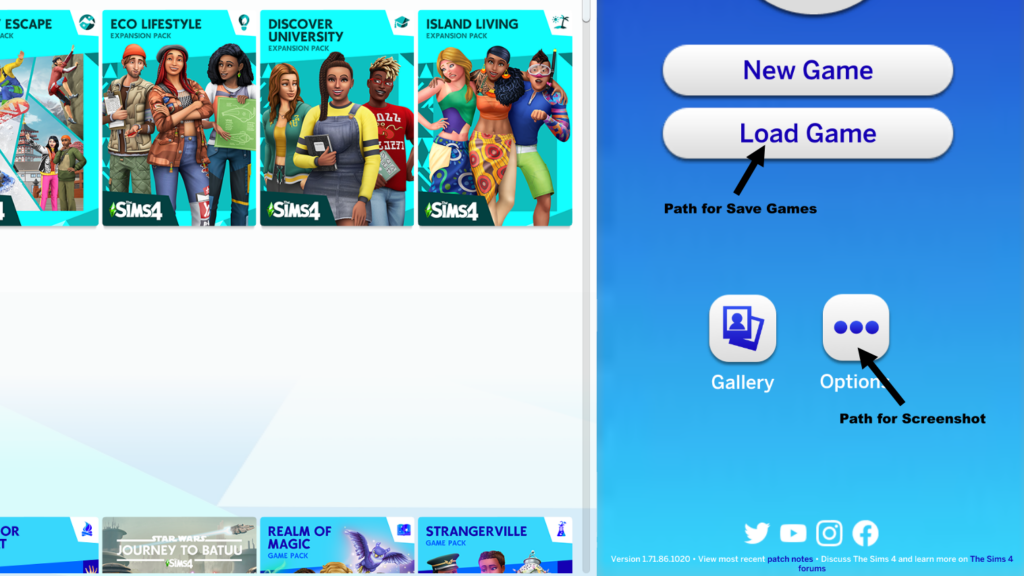
Save Games
If you have any pre-existing save games, you can get the path by clicking on the Load-Button and then hover over the folder to get the full path to the saves and also the user files themselves. You can also click on the icon to copy the path to your clipboard.
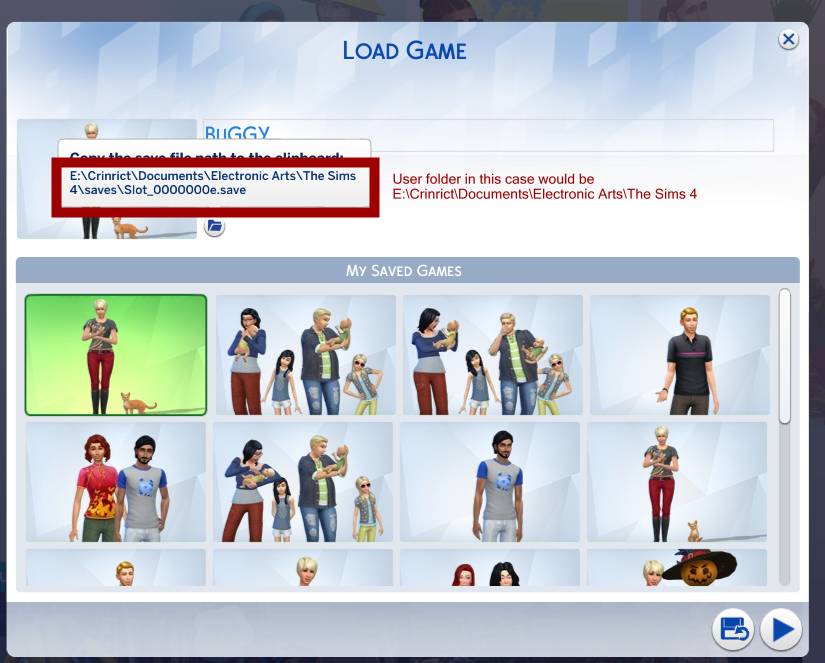
Screen Capture
If you don’t have a save game yet, you can find the path through Options – Game Options – Screen Capture.
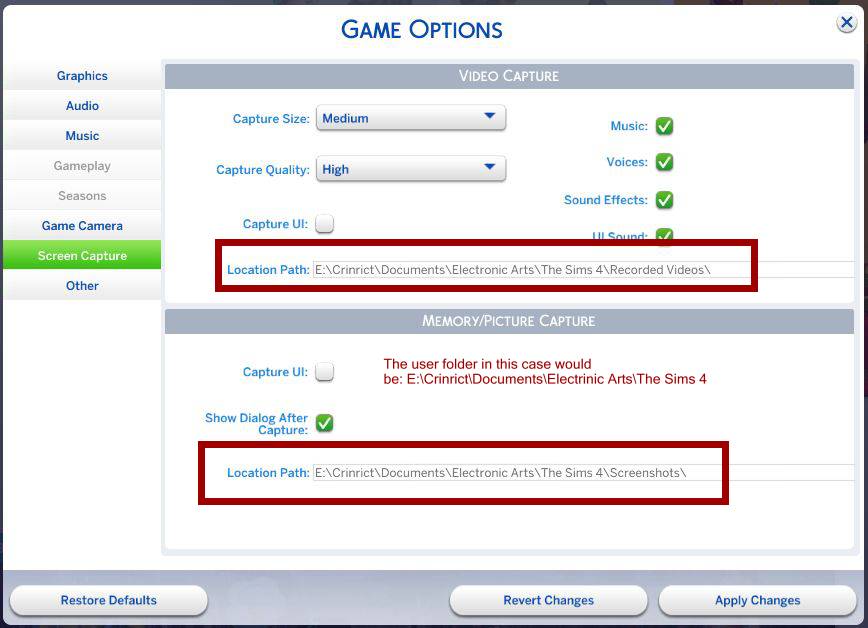
To find the correct folder if you can’t start the game is a bit harder, but there’s actually only two possible options, since the document folder is always used. The folder can be locally on your hard drive or in the cloud (iCloud, OneDrive, etc). Sims does not use the Origin cloud so that’s not an option to consider.
To find out which folder the game uses, it’s advisable to check if there are both a The Sims 4 folder in the cloud and the documents folder. If that is the case, check out the date of the files to find out which is newer (which is usually the one used). If it’s still unclear, it’s best to backup both folders and then reset them. If the game is then back in working condition, start the game and use the method In the Game to find out which one is really used.
If the path of the folder you’re trying to manipulate contains Desktop, then you’re probably working on a backup. The game does not look for folders on your desktop.