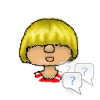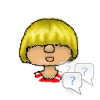
Custom Content and Mods
Custom Content and Mods play a large role in Sims 4 again. EA does offer unofficial support this time by providing a mods folder by default.
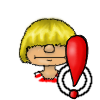
Custom Content and Mods as well as the tools are made by the Sims Community and are not verified by Maxis or EA. You’ll be using at your own risk
Be aware that mods/cc can get outdated with patches and need to be updated by the creator. Always keeps your mods up-to-date.
Please read more here for an official statement from EA/Maxis
Mods und Custom Content (also called CC) are content that is not created by EA/Maxis but by other players from the community. Sometimes they are also referred to as Downloads.
The terms are sometimes used as synonyms but there’s a distinction between custom content and mods.
- (Game) Mods: Content that change the way the game works. These can be small changes from how the Sims behave autonomously to new traits and careers to monster mods like MC Command Center. In Sims 4 there’s two kinds of mods: Tuning/XML mods and Script mods
- Custom Content (CC): New objects, clothing, hair styles. Those can be either just recolors or patterns (swatches) or a completely new mesh. If you’re using recolors, make sure you also have the mesh that is needed for it.
- Lots/Rooms and Households: In game created lots/rooms and households aren’t custom content as such but they’re often also used in the term Downloads. Files of this kind do not belong into the Mods folder, they go in the Tray folder.
Sims 4 mods/cc are either package or ts4script files. Package files are XML tuning mods or CC and ts4script files are script mods.
Package files unfortunately can’t be distinguish them from Sims 2 or Sims 3 package files. It’s important to always read the descriptions to make sure you don’t get a Sims 2 or 3 download. Those will mess up your game.
Most files you’ll find on the Internet are .rar, .zip or .7z files. Those are compressed files that need to be unpacked first to get to the package-file inside. Good programs that can help you are 7-zip (free) or WinRar (free demo version). .zip-files can also be decompressed with Windows in most cases.
Lots/rooms and households are another special case. They consist of several files that are all needed. These file go in the Tray folder. Please see How do I install Lots/Rooms/Households
Mods/CC are installed in the Sims 4 user folder. Most files you download come as Zip, 7z or Rar file that needs to unpacked first. There are several tools you can use for unpacking like WinRar or 7-zip.
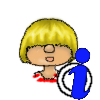
Contrary to Sims 3, there’s no need to set up a modding framework for mods to work. Everything is already there.
Instructions
The mods folder is auto-generated when you first start the game and already contains the resource.cfg it needs for the mods/cc to work.
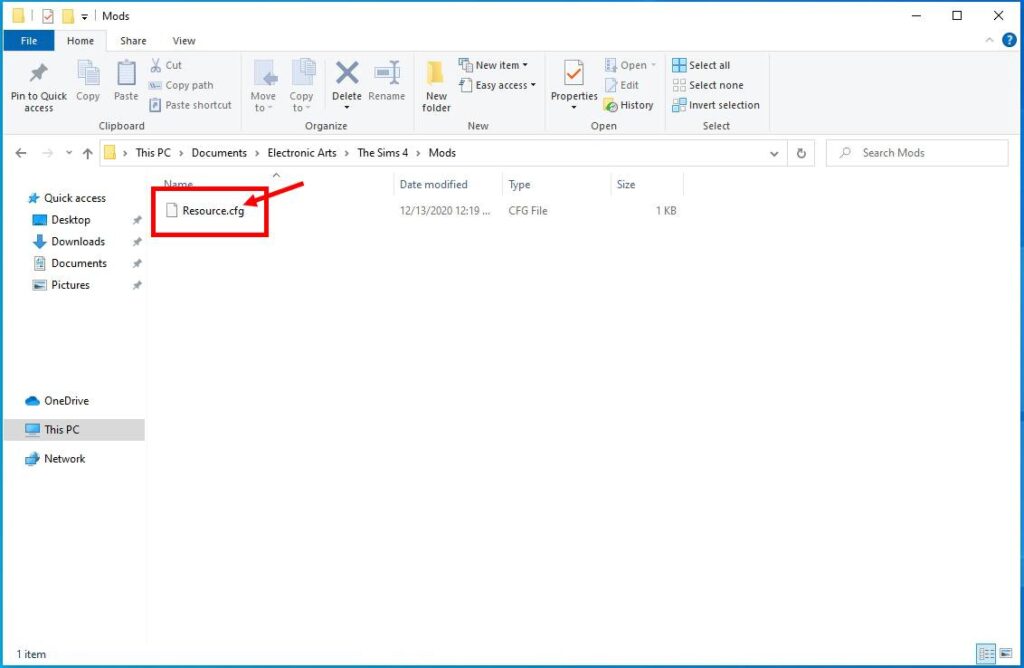
Download the mod from the Internet and unpack if necessary.
Make sure everything you download is compatible with your current patch level.
Put the unpacked files in the following folder Documents\Electronic Arts\The Sims 4\Mods.
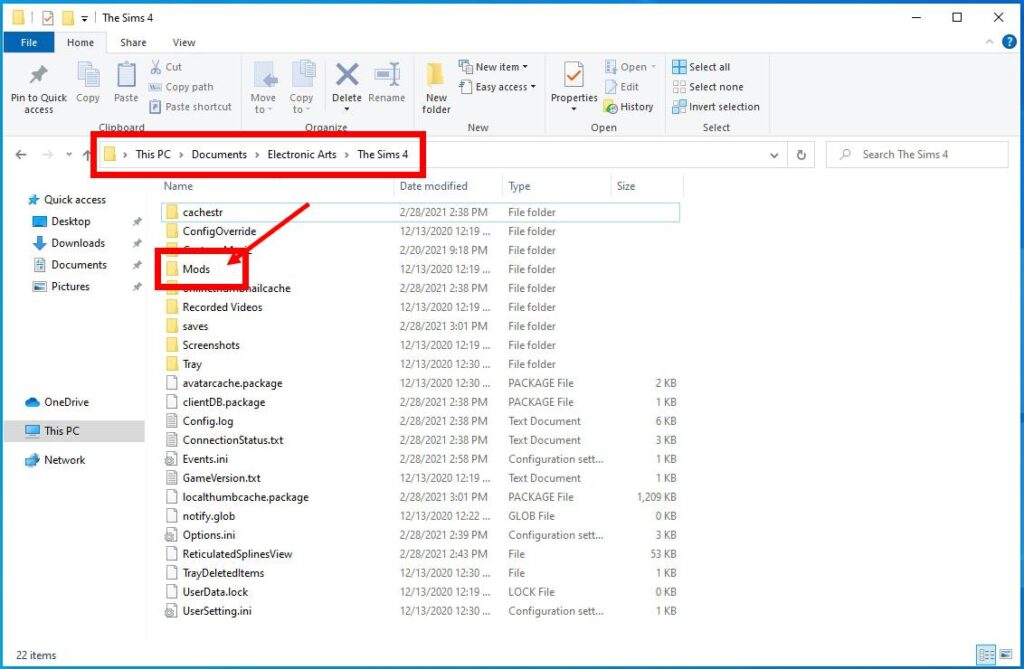
Mods either come as ts4script files or package files while custom content are package files
Some of the bigger mods also have settings and log files or put some files in the saves folder. Make sure to delete those as well if you remove the mod.
Please reference the mods install instructions for further details.
The resource.cfg allows you up to 5 nested sub folders (exception: Script Mods). It’s a good idea to use this option and sort your mods/cc by creator/type/download page to keep an overview on what you have installed.
Script Mods can only be one folder deep so create one folder per script mods and extract all the files into that.
After copying the downloaded and unpacked files into the mods folder, make sure custom content is enabled in your game option in order for it to show up.
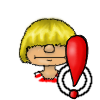
With every major patch, custom content is automatically turned off and you need to turn them back on.
Please make sure your mods/cc are still compatible with the new patch before doing so.
If you have added script mods, you also need to turn those on separately.
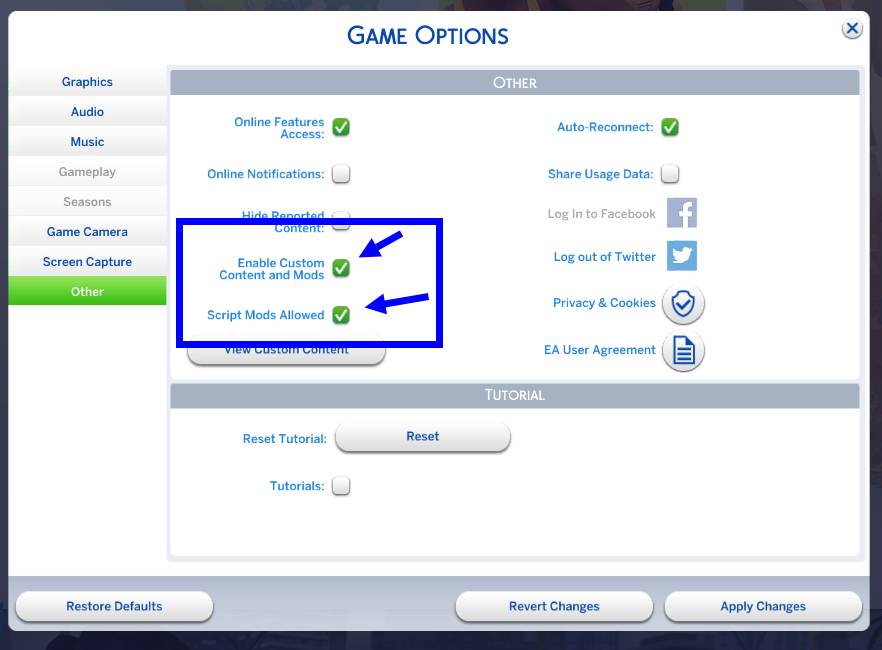
Script Mods are a bit special since they need to be separately activated in your game. To do so, go to your Game Options and choose the tab Other. Make sure the Script Mods Allowed is tagged.
Script Mods typically come with several files. Unzip them into a folder that directly goes into the mods folder and not nested sub-folders. A script mod usually consists of a minimum of 1 ts4script-file but can also have a package file and potentially some other types like log files. It’s best to keep them all together so you know which mod they belong to.
There are older script mods that come as zip files but they are usually very old and should no longer be used.
As per Get Famous Patch of Nov 2018, all script mods prior to that date will need an update. Do not use older script mods as they will not work.
Lots/Rooms and Households are usually downloaded to the gallery directly into your game. Once downloaded you can find them in your library and the files will be in the tray folder.
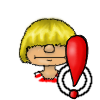
Be aware that files you downloaded from the web may also contain custom content that is needed for for the lot/household. Any package files go in the mods folder.
Do make sure they are still compatible with the game before installing.
If you download them through a website, you need to manually copy them to the tray folder. There are no subfolders allowed. Just copy all the files directly into the folder. Like Mods you also need to extract any Zip/7z or Rar Files.

Each Lot/Room/Household comes with several files
All files share the same ID so that you know which files belong to the same household/lot/room. The files usually also have the same creation date so you can sort by that to have all the files that belong together show up in order.

Which files you have varies depending on the kind of download
Household
- 1 householdbinary
- 1 trayitem
- 2 hhi
- 1 sgi per Sim in the household
Lots
- 1 blueprint
- 1 trayitem
- 4 bpi files + 1 bpi per floor
Room
- 1 room
- 1 trayitem
- 2 rmi
It’s Maxis official policy that you will not have to pay for mods/cc. All content must be made available to everyone. It’s also not allowed to hide a download behind an ad-wall (only passive advertisement is allowed)
Serious modders/cc creators will always honor this so if you’re asked to pay or watch an ad to download to do so, don’t. Look for something else.
Many modders/cc creators do rely on the income tough and often have an option to donate or have added ads to their pages. Please consider donating some money or at least turn off ad-blockers for those specific sites if you use someone’s mod/cc regularly.
The game would not be the same without all the awesome modders/cc creators out there.
Please refer to this post for some troubleshooting steps you can take: Mods/Custom Content doesn’t show up
All custom content and mods will be listed in a window you see on startup. You can also check the list in your options where you can also decide to hide the window if you don’t want to see it on start up.
The list contains a list of non-script mods (package files) and script mods (ts4script files). Script mods can appear in both sections since many script mods can also have a package file.
Zip files can also appear on the list but will not be recognized by the game so always make sure to unpack them.

Custom Content is marked by a little wrench icon

Default replacement cc replaces an existing EA entry while non-default adds an extra one.


No. Custom content is not uploaded to the gallery and therefore you don’t need to be scared to get stuff you don’t want through it. If a custom content was used, it will show on the picture in the gallery but you won’t have it in your game unless you have installed the custom content yourself.
Yes, you can.
Sims4Studio allows you do do so easily: How to Merge Packages Using Sims 4 Studio
An older tutorial can be found here: Package Combining for TS4 recolors
- Sims 4 Studio
by andrew
Tool for Modding and batch fixing outdated CC
- SimsVirusCleaner
by Overwolf
Removes the malware that was hidden in certain mods.
- Tray Importer
by deevo
Tool to help you with the Tray Folder
- TSR Workshop
by TSR
Tool to create custom content
- XML Extractor for The Sims 4
by scumbumbo
Tool to extract XML files from the game files (for Modding)
Places to start looking for good mods and custom content. More links can be found on the Link Page.