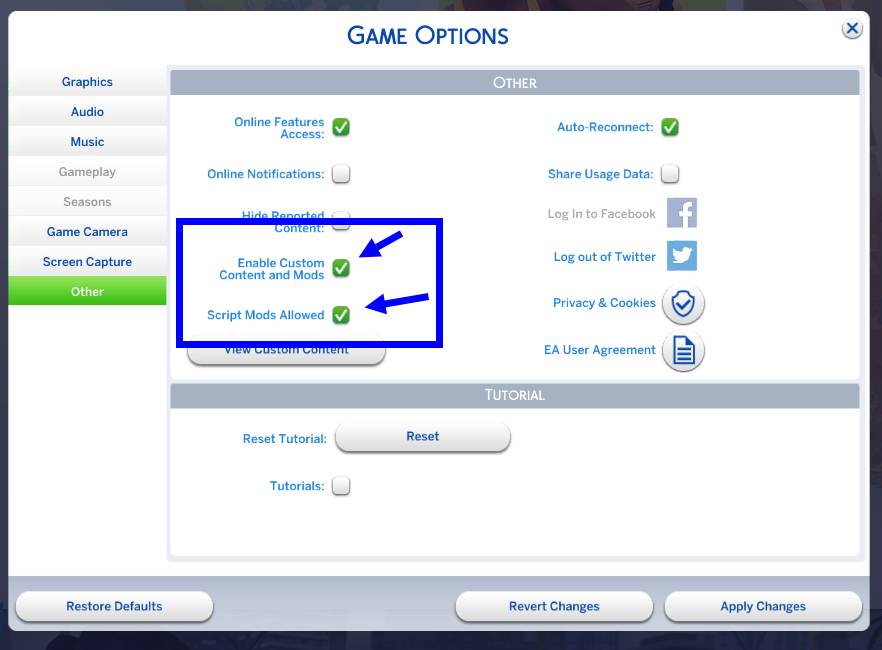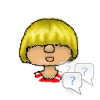Installing Mods/CC
Mods/CC are installed in the Sims 4 user folder. Most files you download come as Zip, 7z or Rar file that needs to unpacked first. There are several tools you can use for unpacking like WinRar or 7-zip.
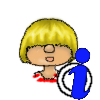
Contrary to Sims 3, there’s no need to set up a modding framework for mods to work. Everything is already there.
Instructions
The mods folder is auto-generated when you first start the game and already contains the resource.cfg it needs for the mods/cc to work.
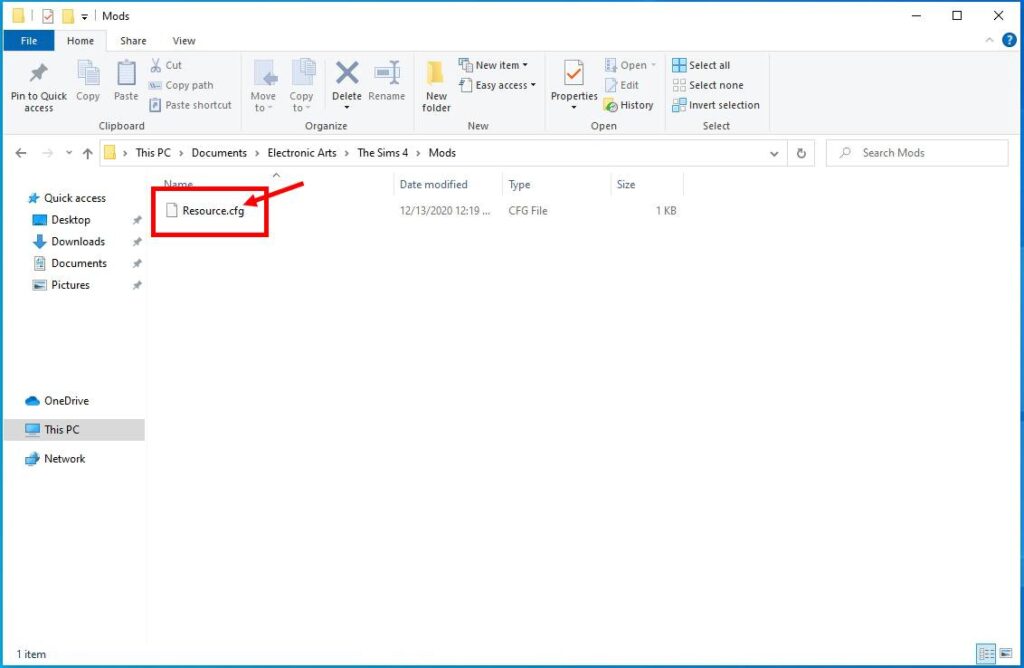
Download the mod from the Internet and unpack if necessary.
Make sure everything you download is compatible with your current patch level.
Put the unpacked files in the following folder Documents\Electronic Arts\The Sims 4\Mods.
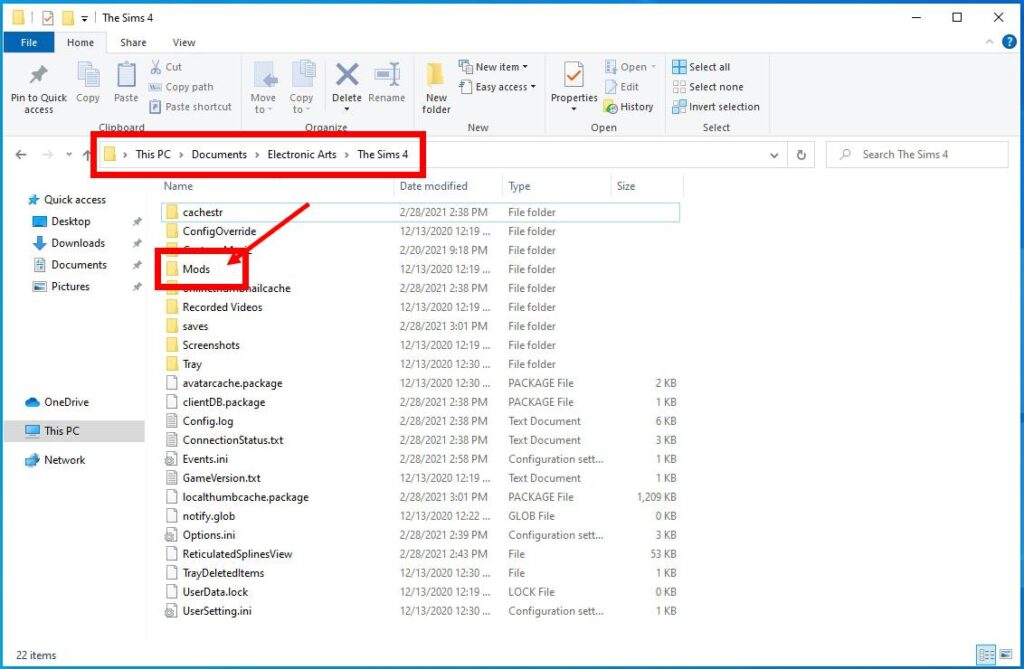
Mods either come as ts4script files or package files while custom content are package files
Some of the bigger mods also have settings and log files or put some files in the saves folder. Make sure to delete those as well if you remove the mod.
Please reference the mods install instructions for further details.
The resource.cfg allows you up to 5 nested sub folders (exception: Script Mods). It’s a good idea to use this option and sort your mods/cc by creator/type/download page to keep an overview on what you have installed.
Script Mods can only be one folder deep so create one folder per script mods and extract all the files into that.
After copying the downloaded and unpacked files into the mods folder, make sure custom content is enabled in your game option in order for it to show up.
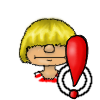
With every major patch, custom content is automatically turned off and you need to turn them back on.
Please make sure your mods/cc are still compatible with the new patch before doing so.
If you have added script mods, you also need to turn those on separately.