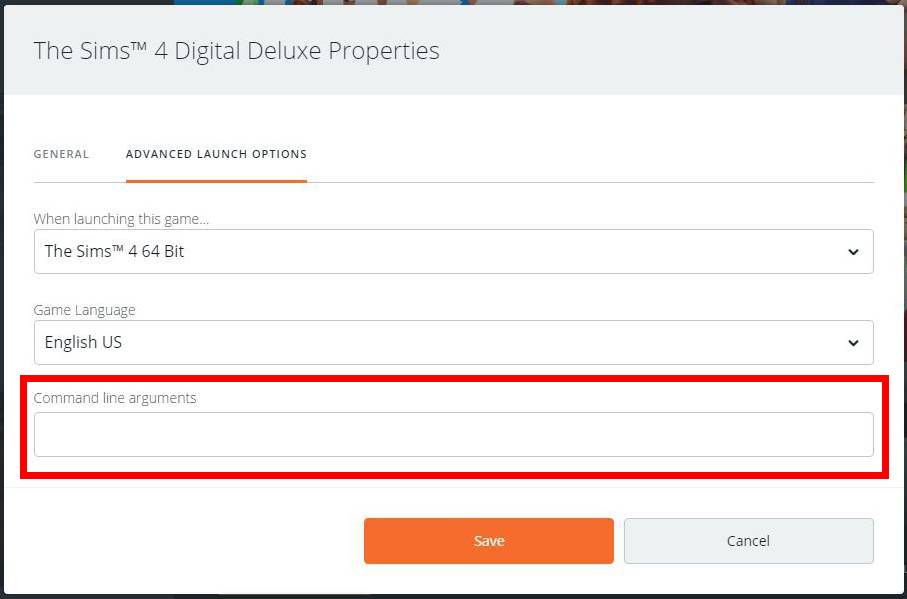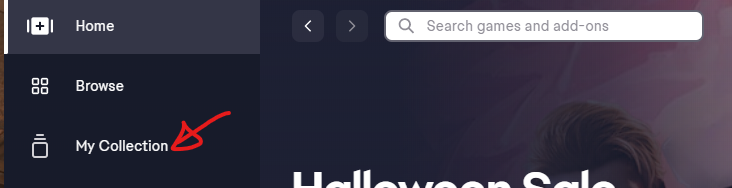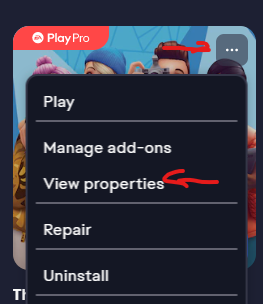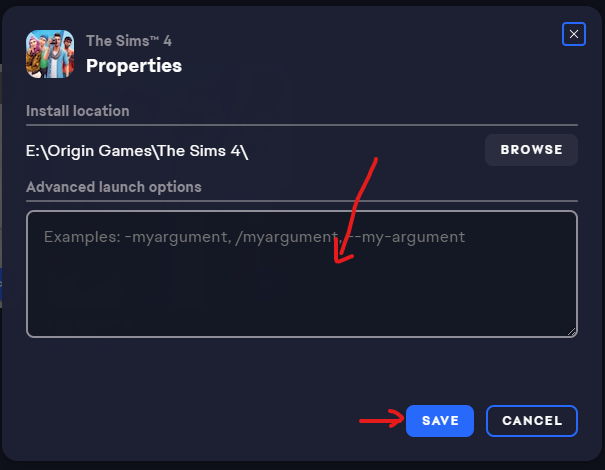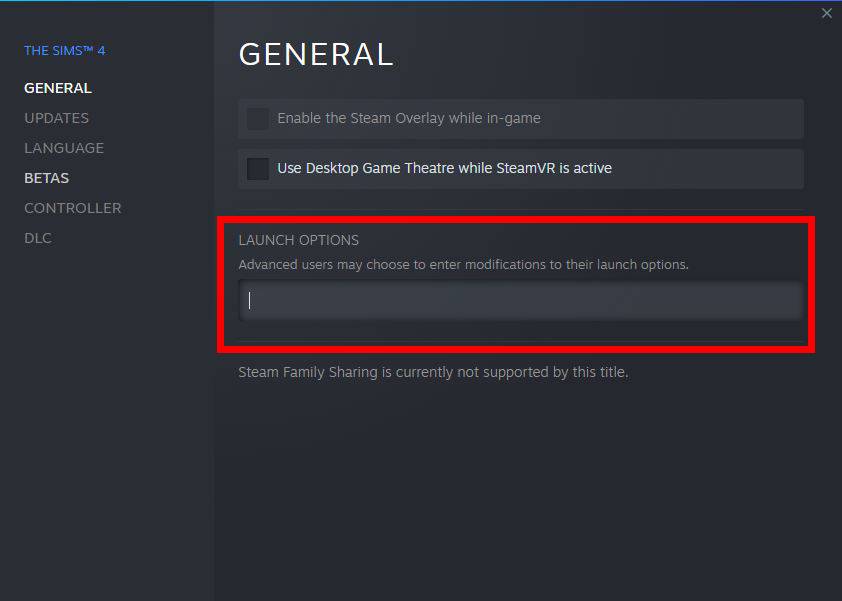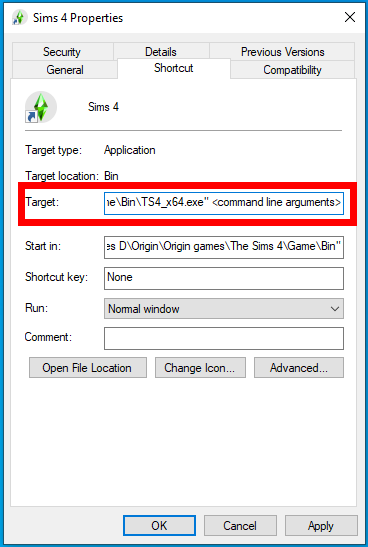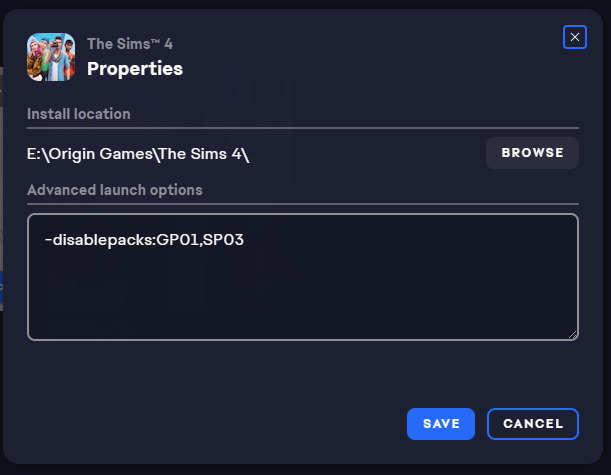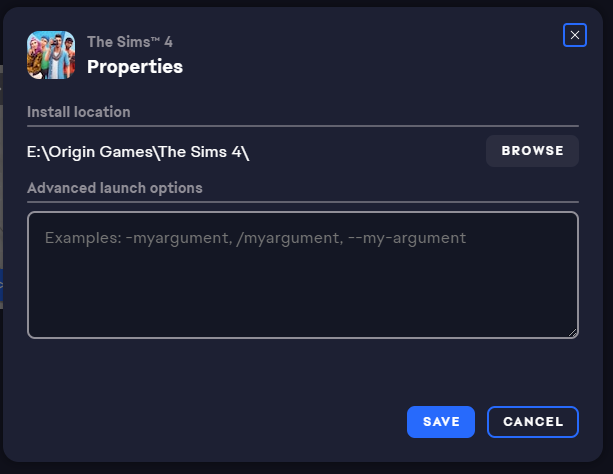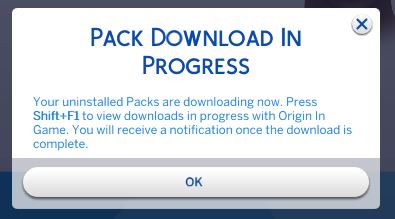Disable Single Packs
Introduction
There’s a few scenarios in which it would be useful to be able to disable certain packs from certain save games.
- Your computer can’t handle all packs but you like them all and want to at least play with some of them but not always the same ones.
- Certain packs like the Vampire pack bring features you don’t want in all of your save games.
- …
Unfortunately with Origin, it’s rather difficult to uninstall certain packs cause Origin likes to just reinstall whatever you have uninstalled next chance it gets.
There is a however a way to disable certain packs. It’s not exactly a very convenient way but better than nothing.
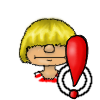
Be aware that you do this at your own risk as this way is not actively supported by EA/Maxis. Always keep a backup of your saves. I would recommend when playing a particular save to not disable any packs that the game has previously been saved with
I also recommend to refrain from playing saves with content that you’ve disabled.
First you need the numbers of the packs you want to disable. You can find the numbers on the Pack Number list.
A convenient way to get the correct string to enter is to use James Turner’s Web Tool. Simply select the packs you want to disable and then copy the string the tool gives you to Origin.
In the Command Line Arguments, type the following -disablepacks:pack,pack,pack,pack…
(example: -disablepacks:GP01,SP03)
Start the game
You can now play the game as if the pack was not installed.
The packs are numbered by release order. EP = Expansion Pack, GP = Game Pack, SP = Stuff Pack, FP = Free Pack (the holiday pack). So EP01 would be Get To Work and GP04 would be the Vampire Pack and so on.
To activate certain packs again, simply remove them form the command line command.
If you want to reactivate them all, remove the line
Origin is not affected by this. You will still see all your packs as owned
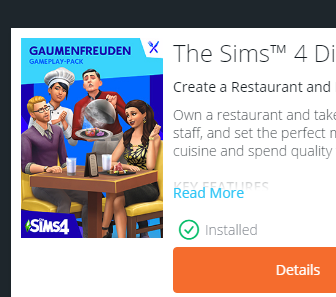
The Your Collection in the Main Menu of the game is not affected by this. You will still see all your packs owned.
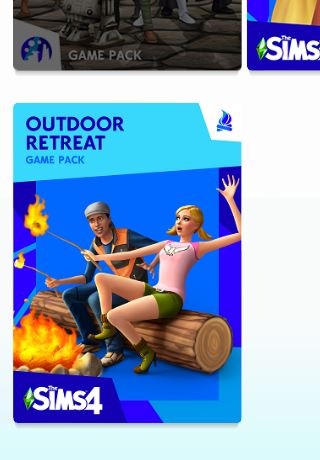
If you hover your cursor over the disabled pack you will see the message: Restart to use.
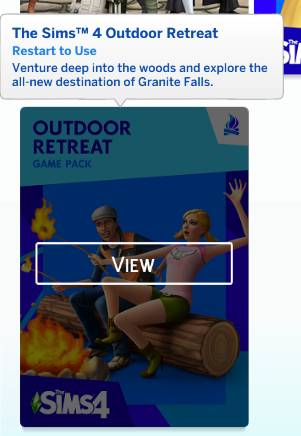
You will most probably get a message saying Pack download in progress.
You can safely ignore this message. It doesn’t do anything.
If you load a save game that was saved with a pack no longer present, you will get a Items Removed dialog or even an Game Data Incomplete message as the game strips the save of all content no longer present in your game. This may lead to undesired effects.
Find a way to make sure you know which save needs which packs so you can disable the right ones before loading a certain save.
Downloading Households/Lots from the gallery that need content that is currently disabled in your game will lead to replacement/removal of said content.
If you add arguments through EA app and then start the game through the shortcut on your desktop, the game won’t recognize them. Always start the game through EA app.