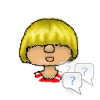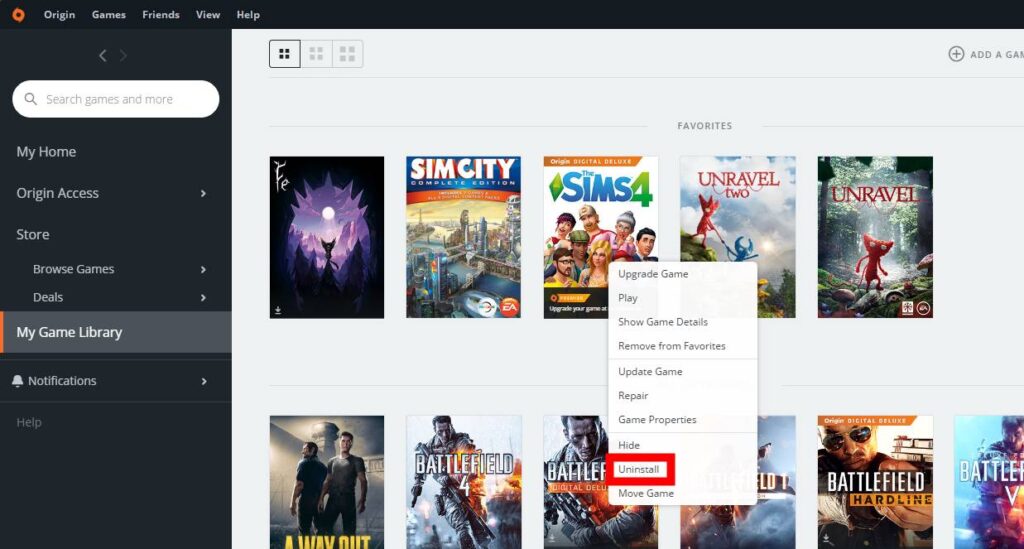Uninstall single packs
Introduction
Sims 4 doesn’t have a possibility to uninstall packs separately. Origin makes you uninstall the whole game and then choose what pack you want to install on reinstalling. The more packs, the more inconvenient this gets.
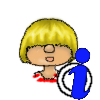
Some packs show up individually in the Windows Add/Remove Programs dialog. It might be possible to uninstall those separately. It’s probably a bug though.
Steps
There are two possibilities to uninstall packs and one to disable them. If you just disable them the packs will still be on your hard drive but not appear in your game while uninstalling removes them from your computer completely. If you decide to uninstall, it’s very important to know that Origin like to just reinstall them whenever you patch or repair the game. It’s best to turn off automatic updates. That seems to help.
To prevent this you need to remove them from the download queue.
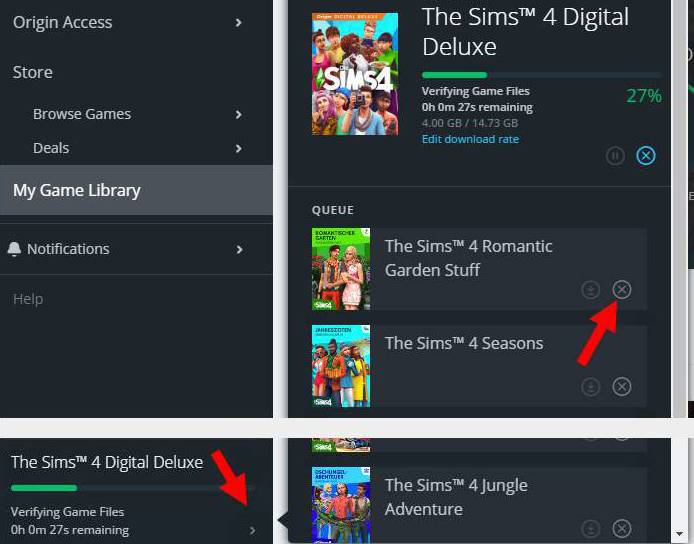
To make sure all your save games don’t get lost, create a backup before proceeding.
The unsupported method is to just delete the files of the pack through your file system. This is done at your own risk. Personally I haven’t been had any issues doing this.
You need to delete the following folders and it’s content:
- <Installation folder>\The Sims 4\YYxx (YY = Type of pack, like EP for expansions, xx = Number of the the pack)
- <Installation folder>\The Sims 4\Delta\YYxx (YY = Type of pack, like EP for expansions, xx = Number of the the pack)
If you have any issues afterwards please repair the game through Origin. Make sure the packs you don’t want don’t get reinstalled when you do.
All details can be found here: Disable Single Packs