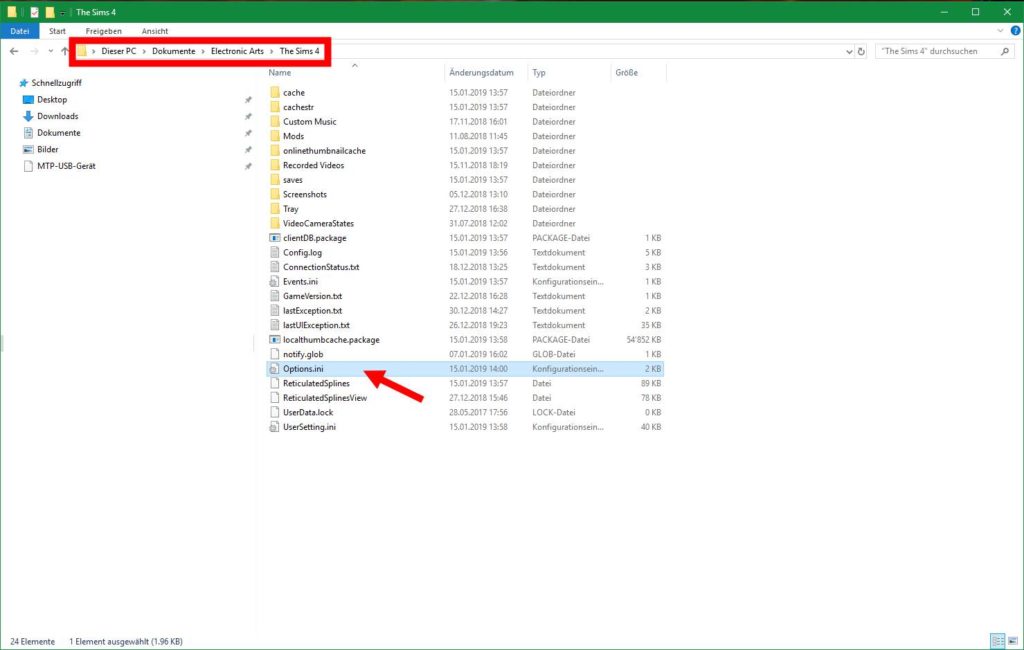Portraits are far too small/big
Problem
My Sims portraits and the rest of the UI is far to small/too big
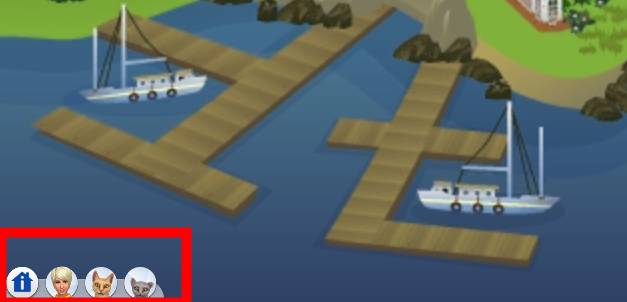
Cause
The size of the UI depends on the resolution of your screen. The higher the resolution, the smaller the portraits. Especailly if you are using a 4K screen
Solution
The game offers the option to set the UI scale through the tab accessibility since Patch 1.58.63

Untick the option to Auto-Scale to freely move the slider. It’s best to avoid the red area for undesired results. If you get yourself into a situation where you can’t set the slider anymore, use CTRL-U to revert to the standard settings.
Instructions
Make sure the game is closed.
Search for the line: uiscale = 100 and change the value to your liking. Values smaller than 100 make the UI bigger, bigger values make it smaller. I would recommend 50 as value if your UI was too small and 200 if it was too big.

Start the game and check if you like the result. If not, go back to the file and change the value until you find one you like.
One unsatisfactory solution is to change the resolution of your game.
Click on the three dots in the upper right corner and choose game options. On the tab Graphics change the resolution. 1920×1080 for example would be a good resolution for 16:9 screens.

Unfortunately, it’s not always really what you want, then at the end of the day, you want to take advantage of that great resolution your screen offers you.