
White Screen when travelling to new world
Problem
I just bought the newest game/expansion pack and am trying to load the new world that’s part of the pack. Unfortunately I can only see a white screen. All other worlds work fine.
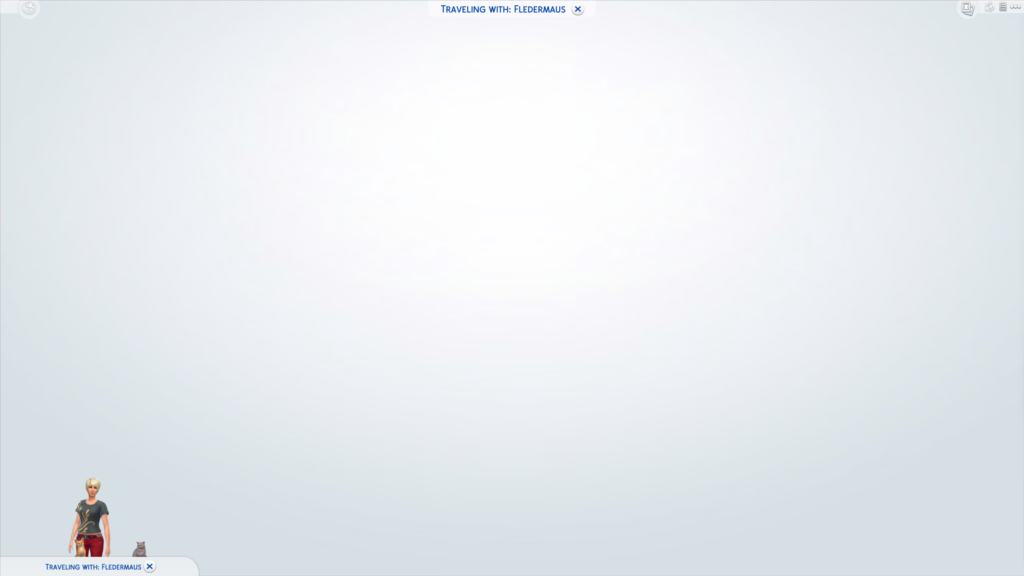
Cause
The problem is caused by an outdated version of TwistedMexi’s T.O.O.L Mod.
Solution
Get the newest version of the mod or remove it.
Make sure to delete the file Documents\Electronic Arts\The Sims 4\localthumbcache.package when removing the mod.
TwistedMexi is always fast with updating.


