
In Prepartion for patching
Introduction
It becomes more and more important to follow a certain protocol when patching. The game grows and you’ve probably been playing certain save games for a long time and getting attached to them.
Maxis gives us new things and patches within short periods of time and yes, each of the steps below should be done before every patch, especially if you are using mods and custom content.
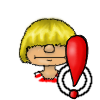
Starting with Patch 1.13, the game will automatically disable all your custom content and mods as a safety measure. Once you start your game, all your custom content/mods will not work. Do not turn them back on until your sure they are updated.
You no longer need to remove your mods folder but you still need to make sure your mods work with the current patch level. If you run into problems, it’s still recommended to remove the mods folder entirely and delete Documents\Electronic Arts\The Sims 4\localthumbcache.packge.
Make sure to not save your modded savegame this way.
Steps
The following steps should be done whether you run a modded game or not. It ensures that you don’t corrupt your savegames. Each patch brings new bugs and it’s best to either wait with patching or play a different save/than your usual saves/a backup of your save until the most important bugs are identified.
Check on potential issues like lots that no longer work properly, relationships that get lost or broken family trees, if your retail lot is still working and other things.
If you find a new problem in your game, check the forums to see if others have similar issues. I would not play on a save game you love if there’s a new bug that influences something that’s important to you. Rather start a new game and wait until Maxis (or a modder if you don’t mind that) fixes the issue.
- Turn off automatic updates. This helps to prevent the game from automatically patching without you being able to do the necessary steps.
- Start the unpatched game and save your houses and Sims that you are attached to to your library.
- Backup your save games, mods, houses/Sims to an external hard drive. If you don’t have one, an USB stick, a DVD or if everything else fails, a different place on your current hard drive will also do.
- Patch your game.
- Start your game without mods and start a new save game to test if everything works as intended. Play for a while to get a feeling for the new version and to see if there’s any problems.
Recommendations for modded saves
Common patch issues


