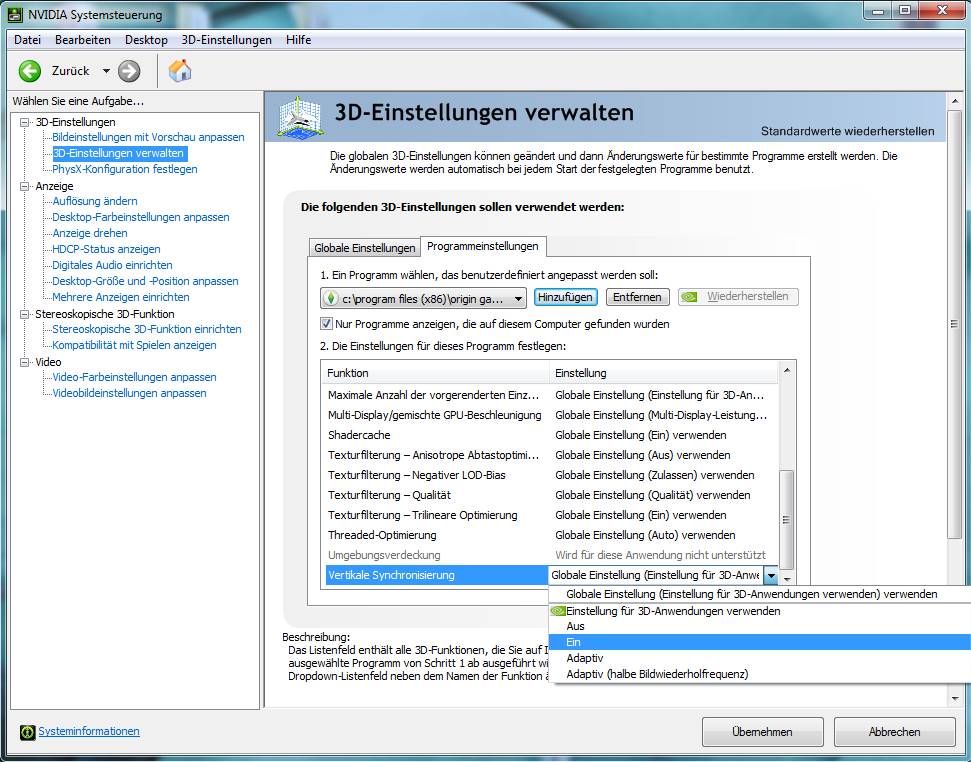Limit FPS
Introduction
You should make sure that the frames per seconds (FPS) don’t get too high while playing to prevent the computer from running too hot. The human eye can’t see very high FPS anyways and because of this, you should limit them.
While Sims 3 did not have the option to limit FPS in game, Sims 4 does offer this option. Also the FPS will be limited to 200 FPS at all time without you changing anything.
Instructions
Start the game
Click on the three dots in the upper right corner

Click on game options
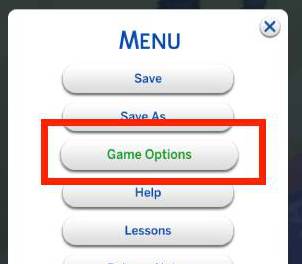
Choose the tab graphics

Check the option Vertical Sync

You can also limit FPS through your graphics card but I do not know how it works for AMD Cards and Intel Chips.
Instructions
Right-click on your desktop and choose NVIDIA Control Panel

Choose Manage 3D Setting
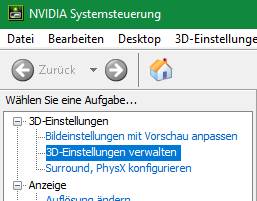
On the right hand side, choose the tab program settings
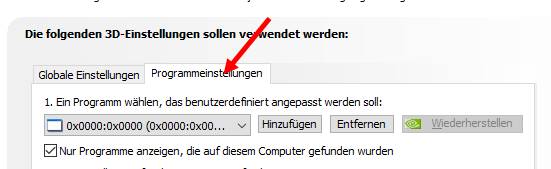
Click on Add to add Sims 4 (if you have played lately it should be in the list of recommendations. If not, you can find it here: c:\programs(x86)\origin_games\The Sims 4\game\bin\ts4_64x.exe)
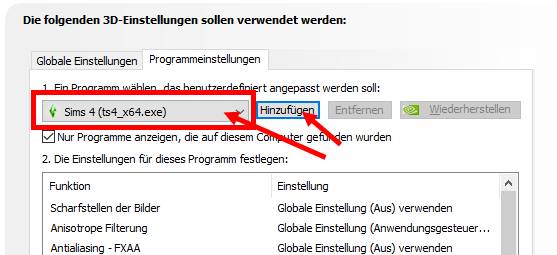
Scroll all the way down until you find vertical synchronization.
Choose ON from the list to enable vertical synchronization for Sims 4