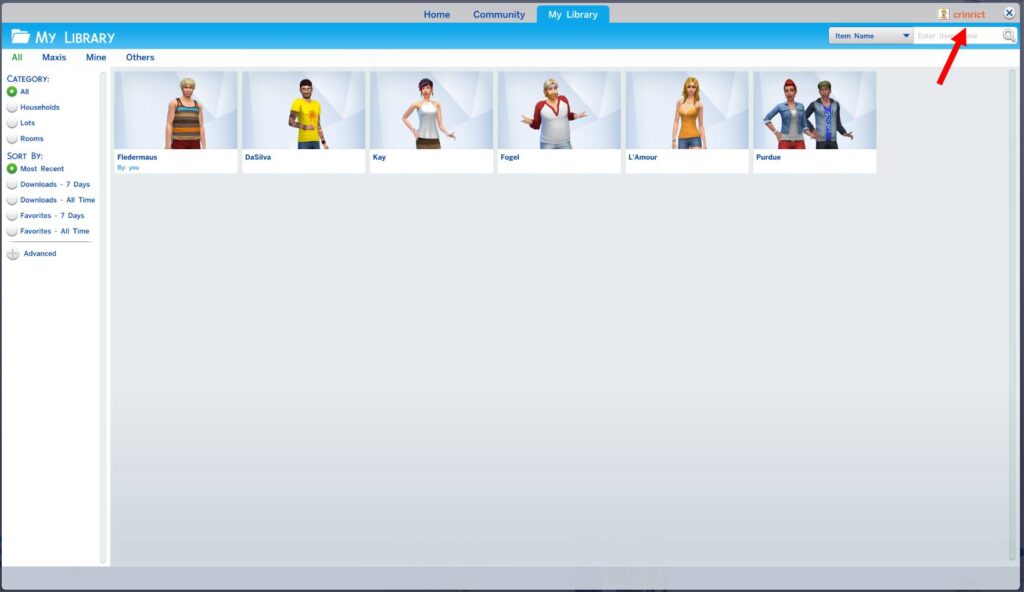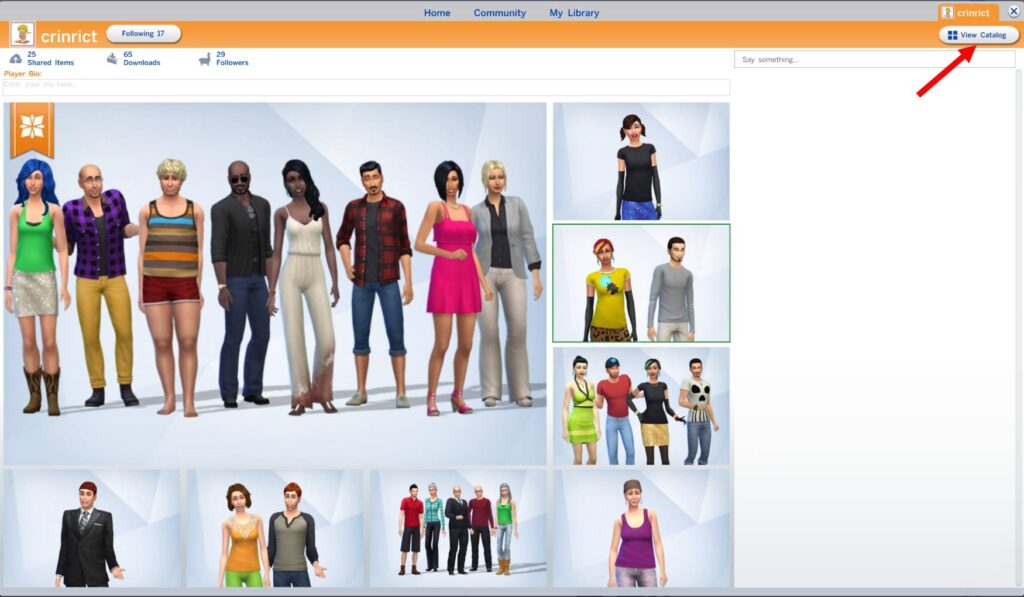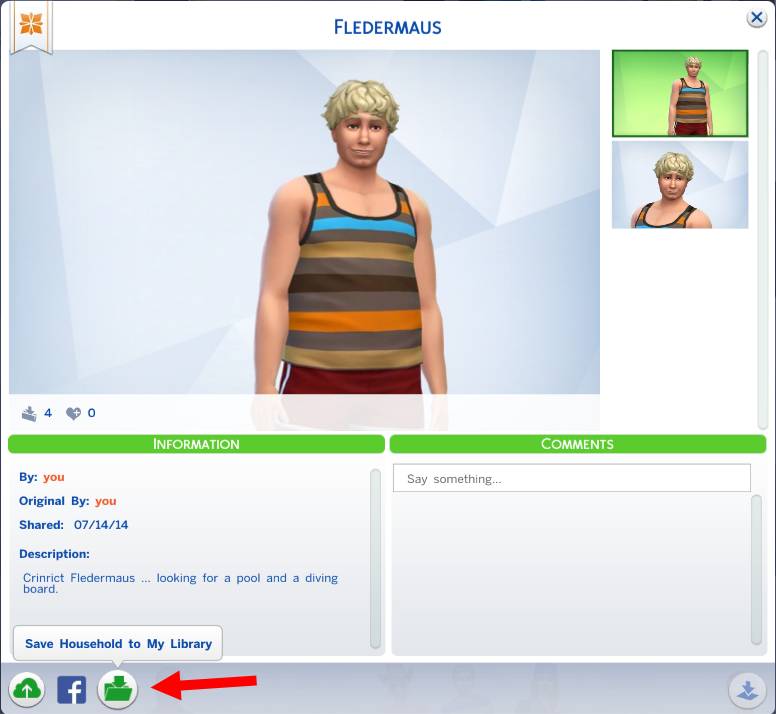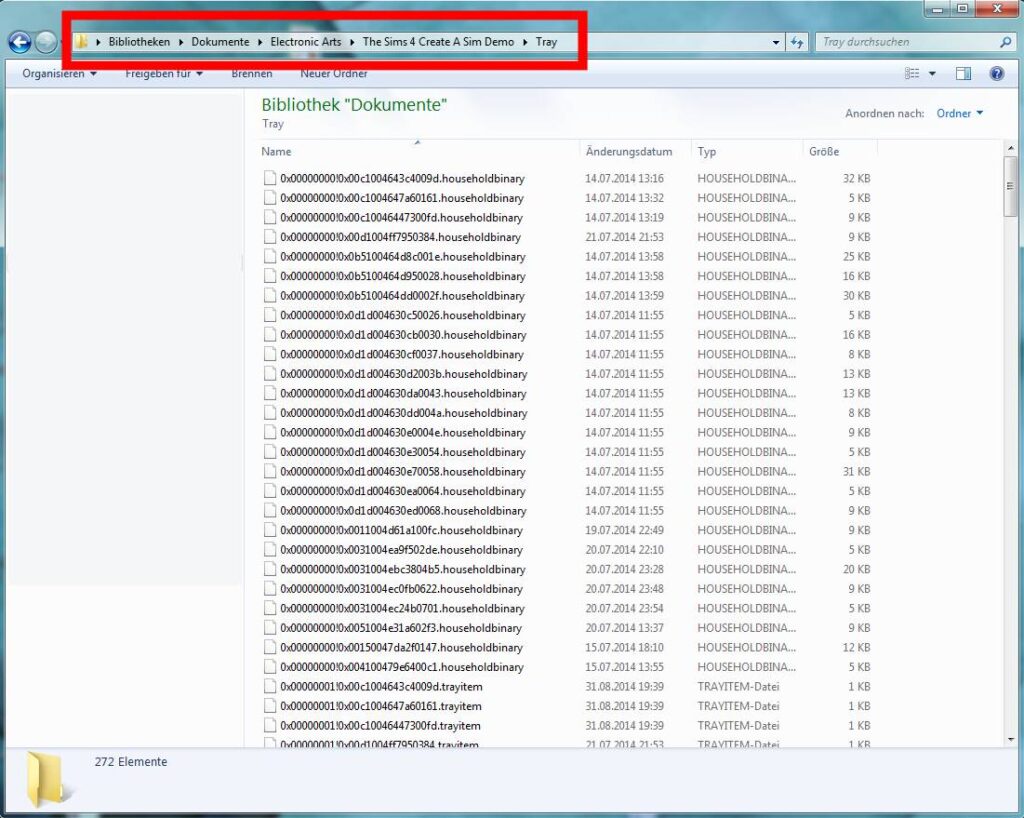All in the CAS Demo saved Sims are gone
Problem
After installing the Sims 4, all of my Sims are gone from my library. I uploaded them to the gallery and now they are gone
Cause
The library only shows the Sims that are saved to your hard disc.
The Sims that you’ve created in the CAS Demo and saved to your hard disc are in a different folder and you’ll need to move them manually for them to show up.
The Sims you uploaded can be found elsewhere
To make things worse, EA has changed the default filter of the gallery search from ALL to MAXIS. Make sure to change that back before searching.
Solution
To find your uploaded Sims, click on your name in the upper right corner and then click view catalog (this only works if you have the game on the same account you’ve created the Sims with).
You will now see all the Sims you have uploaded. From here you can now click on the Sims you want saved on your hard disc and click on the folder icon on the bottom
You will then find the Sim in your Library again.
If you did not upload them to the server, they are still only in the documents folder of your demo (unless you uninstalled the demo and removed all files).
The files are in a folder called Tray and there are 5 files per household.
All you need to do is move these files from the Tray folder in CAS Demo in documents to the Tray folder in Sims 4 in documents.
Do turn off the game before you move.