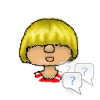General Troubleshooting
Introduction
There are a few things you can always try for all kinds of problems. These things won’t hurt your game or computer but they are not the ultimate solution either.
Backup your data before you try any of the things below.
New computers do not necessarily exceed the games requirements. Make sure your computer fulfills them: System Requirements.
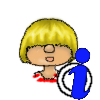
Graphics chips are not recommended for this game. When buying a laptop make sure it has a graphics card as well since you can’t upgrade a laptop.
If you have a weak computer, turn down all graphics options, turn off any unnecessary programs and don’t use custom content or mods.
Windows PCs like to accumulate a lot of junk over the years. Programs don’t get uninstalled properly and leave traces in the Windows Registry. Deleting stuff of your hard disc leaves it fragmented and there are many temp files that are never used again.
Computers also like to accumulate dust and animal hair. Because of this it’s important to clean out your computer from time to time. There are a lot of good suggestions around the net. Just google it.
Hardware
- Open up your desktop computer and clean it out.
- Make sure that the fans of your laptop are free and work properly
- Don’t place your laptop on bed sheets and other materials that prevent the fan from functioning properly
- You can do a lot of damage to your computer if it gets too hot
System
- Keep your graphics drivers current
- Keep Windows current
- Defrag the computer
- Clean the Registry with CCleaner
- Delete temp files with CCleaner
- Use RevoUninstaller to uninstall your programs
- Backup important data on a external drive or memory stick on a regular basis.
Both are important and protect you from a lot of evil around the net. They sometimes do block connections and prevent you from up- and downloading things or from updating your software, though.
Because of this, you should add Origin and EA sites/files as an exception to your programs (refer to the manual on how to do that for your product).
The necessary files for Sims 4 can be found here (the path for Origin/EA app can vary depending on your installation)
- <Installation folder>\Game\Bin\TS4_x64.exe
- <Installation folder>\Game\Bin_LE\TS4.exe
- c:\programs(x86)\Origin Games\origin.exe
- c:\programs(x86)\Origin Games\OriginClientService.exe
- C:\Program Files\Electronic Arts\EA Desktop\EA Desktop\EADesktop.exe
Windows now has a lot of security measurements to make sure external programs don’t harm your computer. This can be the reason that the game doesn’t have enough rights to execute a function and it gets blocked.
You can find the files for Sims 4/Origin here
- <Installation folder>\Game\Bin\TS4_x64.exe
- <Installation folder>\Game\Bin_LE\TS4.exe
- c:\programs(x86)\Origin Games\origin.exe (Path can very depending on your installation)
- C:\Program Files\Electronic Arts\EA Desktop\EA Desktop\EADesktop.exe
Delete the following cache files from time to time
To make sure an issue isn’t mods/cc related, remove them all from your game and test without.
Always either start a new save to test or test on a backup of your save game. All CC will be removed from your save game.
- Open the following folder: Documents\Electronic Arts\The Sims 4
- Select the folder Mods and right-click on Cut.
- Go to your desktop and right-click on Paste
- Delete all cache files (again)
More information here: Incompatible Mods
Reset your game to when you first started the game to rule out errors with the user files by removing the user folder and let the game create a new one.
With this method all your downloads/saves/.. will disappear but it’s all still in your backup folder so no worries about that.
- Open the folder Documents\Electronic Arts\
- Rename the folder Sims 4 in Sims 4 Backup
- Start the game.
More details can be found here: Resetting the game to factory settings without reinstalling
A lot of issue can be pinpointed on corrupt installations or issues with Origin itself.
If something is corrupt or Origin itself is giving is troubles, try the following steps
- Repair the game through Origin
- Reinstall the game
- Manually reinstall Origin. Get the newest version of Origin here.
- Turn off Origin-in-Game
- It’s best to have Origin and Sims installed on the same drive. Either reinstall Origin on the same drive you have Sims now or move Sims over to the one you have Origin on.
- Either change the language of the game or change the language of Origin so that they match.
- Travel with your Sim to a different lot
- Reset your Sims
- Move your Sim to a different lot through Manage World
- Restart the game
- Restart the computer
- Clean Boot your PC to find out if there’s a conflict with a background program.
- Update your graphics drivers.
- Use the System File Checker tool to repair missing or corrupted system files
- Check your hardware, esp. chkdsk, to make sure your hard drive doesn’t have any issues
- VPNs can lead to potential conflicts with the game
- If you are using a Proxy, try if it works without.
- How can I reset the Hosts file back to the default?
- How to flush DNS Cache for Windows