
User files explained
Where can I find my user files ?
The user files can be found in the following folder: Documents\Electronic Arts\The Sims 4
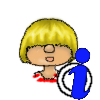
Sims 4 sometimes also uses the folder in OneDrive/iCloud.
More information on how you can out where your user folder is located in detail can be found here: How to find your user folder.
It is important to backup this folder from time to time. If you run into issues you can rename the entire folder. The game will create a new folder. This way you can eliminate this folder as a source of your issue.
What meaning do the folders and files have ?
You may not have all the files/folders for some are only created when needed.
- avatarcache.package: Used for storing avatar images downloaded from the gallery to fix a Mac crashing issue (AHQ Thread).
- clientDB.package: Used for photography which was introduced with Get to Work. Only contains values while the game runs.
- Config.log: equal to DeviceConfig.log in Sims 3. Contains info on your System. Is recreated when deleted.
- ConnectionStatus.txt: File to diagnose connection issues. Used for troubleshooting. Not read by the game.
- EAWebKitCookies.txt: Stores cookies for the game embedded web browser. Created when you buy a game pack through the game or when connecting to Facebook.
- Events.ini: Cached data related to events. Will re-create when deleted
- GameVersion.txt: Current game version. Is only updated after starting the game game.
- houseDescription-client.package: Cache file. Recreates when deleted. Probably used for info on residential rental lots.
- lastCrash.txt: Log files for Crashes. Only readable by EA/Maxis. Can be safely deleted.
- lastException.txt, lastUIException.txt: Log files for Exceptions. Can give you some info if an error occurred in your game. Mostly hard to read. Can be safely deleted.
- localthumbcache.package: Cache file. Gets big fast. Recreates when deleted. Always delete this file after adding/removing CC and Mods.
- notify.glob: Used for global notifications that are not save game related such as the gallery notifications.
- Options.ini: Contains your game and graphic options set in the game. Save this file if you update your drivers and put it back after the update or all your Option settings will be lost because the game would reset it automatically. This file may also become corrupted. If you get any graphical or sound glitch, removing this file would restore the Options to ‘factory defaults’ and you can then re-tweak the options as you desire, again. Can be manually edited with any text editor before entering game if game crashes before you have a chance to enter.
- ReticulatedSplines: Cached data. Will re-create when deleted
- ReticulatedSplinesView: Keeps track of what purchases have been shown to the user on startup (i.e. the New items are available in game screens). Deleting this file will result in these being shown again on next launch.
- TrayDeletedItems: File that stores information which default EA items were deleted from the library. Delete this file if you want all of the default ones back.
- UserData.lock: Only used while the game is running.
- UserSettings.ini: Contains information which tutorial tips you have read, settings on your account and some UI settings on Sims and households.
This folder only contains files while the game is running and if you visit the gallery. It downloads pictures from the gallery. The content of the folder should be automatically deleted when you close the game. If it doesn’t you can delete it manually.
If you have any other files in here, then those are older and no longer needed. You can delete those.
Contains files related to the promotions and ads on the main menu. Can safely be deleted as the file will be recreated.
Contains the following files:
- spotlight_xx-yy.package (xx-yy varies on your country/language)
Only exists while the game is running. Crashing may make this folder stay behind. It can be safely deleted.
A folder that allows you to have your own game configuration files like Default.ini, GraphicsCards.sgr and GraphicsRules.sgr. These will overwrite the game standard files found in the installation folder.
More Details can be found here: Individually overwriting configuration files
Backup if you have made your own files.
Files for the SDX Deliveries. In between Patches deliveries will need to be redownloaded if you delete this folder.
Your music in mp3 format (unclear which form they need to have). You need to put the music files in one of the sub folders and not into the custom music folder directly.
You should have one sub folder per music station. If the folder has not been created yet, listen to the station in-game.
- Alternative
- Blues
- Classical
- Electronica
- Pop
- Sim Retro
- …
Backup this folder if you have custom music.
This no longer exists. If you still have it, you can delete it.
Already existing folder for your mods and custom content.
Details see this: Custom Content and Mods
Backup this folder if you use custom content or mods
Pictures that get downloaded when you click on Pack includes these items on the Game Pack Page from the main menu. These files can be safely deleted. They will be re-downloaded the next time you click on the button.
Your recorded videos.
Back this folder up.
This no longer exists. If you still have it, you can delete it.
Your save games.
Contains the following files
- scratch –> only used while your playing. The folder is deleted once you close the game.
- lotthumbnail-<nummer>da-<Nummer>.thm (multiple)
- memory-<Nummer>.jpg (screen shots in jpg format)
- savegame-<Nummer>.sav
- zoneObjects-<Nummer>.sav (multiple)
SerialGUID–> This folder is no longer needed. You can delete it if you still have it.- Slot_<Nummer>.save (multiple) –> Current save game
- Slot_<Nummer>.save.ver0-4 —> The last 5 save games (backup)
More details can be found here: Save Games.
Backup this folder.
Screen shots as PNG.
Backup this folder.
The households/houses/rooms you have saved to the library. There are several files per library entry.
It’s good advice to move the households/houses/rooms you don’t use on a regular basis to an external drive for backup. It seems that too many files in this folder can lead to lags.
Backup this folder.
Saved camera positions to save and restore via Hotkeys (unsupported, used at own risk)
Save Camera Position 1 – 5 Control + [5][6][7][8][9]
Restore Camera Position 1 – 5 [5][6][7][8][9]
Snap to Camera Position 1 – 5 Shift + [5][6][7][8][9]
Backup this folder if you use these at all.



